6 Tips to Improve Your DIY Graphic Design
When a business owner needs new pieces of marketing collateral created, my first response will always be to suggest a professional graphic designer like me. But I understand sometimes that isn’t possible or cost-effective. For those moments when you’re on your own, here are six tips to help your project look more professional.
1. FONT CHOICES
Your choice and use of type can make or break a design. Sometimes the legibility is bad; sometimes the tone is off. Here are some guidelines to follow when choosing and using fonts for your DIY design project.
Only use two or three different font families. Look at your copy and determine its hierarchy. Ideally, you’d choose one font for the body text, one for the main headlines, and maybe an accent or subhead font. Another thing to keep in mind is to not use multiple serif fonts or multiple sans-serif fonts. In Fig. 1 below, I chose Great Vibes (script) for the main headline font, Adobe Caslon (serif) for the body text, and Franklin Gothic (sans-serif) for the subheads.
Make sure your text is easy to read. Legibility is a priority. People need to be able to read your message if you want them to act on it. Choose fonts that are clean and clear. Never use a script with all uppercase text (see Fig. 1 below). If you are using a script, make sure the point size is large enough to read it easily. Small text should always be in a sans-serif for easier legibility.
Choose fonts that fit the tone of the project and audience. If you are a B2B, you may want to stick to a font that is more professional instead of a childish, handwritten font. Script fonts can come across as elegant or overly casual. Think carefully about your audience and your message and use fonts that support that message.
2. IMAGE QUALITY
Using quality images in your project will have a positive impact on your audience. Appropriate, high-end photos and graphics will help illustrate your message and help your audience to remember the message.
Also, make sure to use images that are of a high enough resolution for your project. In Fig. 2 below, you can see what happens when a small web image is enlarged and used in a print project. A pixelated image will make you look unprofessional and can easily be avoided. First, never use images created for a website on a piece that will be printed. If using stock art, always download the largest file so you have the flexibility to use it across all media. Second, don’t use a photo larger than 100%.
If you need to find stock images, here is a list of websites that offer free royalty-free images:
Be sure to read the license on each site before using any images.
One final note: Do not use any images found on Google Image search. These images may not be royalty-free. Using any of these images without permission is likely copyright infringement and could become a legal issue.
3. SCALING IMAGES
Once you’ve spent time finding the right image and making sure it’s the right resolution, the last thing you want to do is negate all of that work by stretching the image. See Fig. 3 for an example of what your image should and shouldn’t look like. Scaling an image incorrectly looks really bad, but is easy to avoid. Always be sure to hold down the Shift key and grab a corner to resize an image. Holding down the Shift key down will keep the photo in proportion as you resize it. Never grab a side handle, always a corner. Most applications recognize this as the standard way to proportionately resize an image. If it doesn’t seem to be working for your application, search its help section for “resizing images”.
4. USE OF WHITESPACE
One thing that will instantly transform your design into something more professional is using plenty of whitespace. When items are too close, it creates a tension that the viewer will feel. Always allow for breathing room around each element in your design, including borders. See Fig. 4 below.
5. USE OF COLOR
When deciding how to apply color to your design, you want to be very careful. If your brand has specific color guidelines, you’ll want to stick with those colors. If not, then use your logo to determine your most used color. Then pick one or two complementary colors for accents. Don’t feel like you have to use color on EVERYTHING. There is no reason to hit your viewer over the head with your design. Be choosy and remember, color is used to make things stand out. If you make everything colorful, nothing will stand out. For smaller body text, black is best for legibility. And make sure if you use colored text on a colored background that you have a significant amount of contrast. Otherwise, it will be hard to read and may as well not be there, to begin with. See Fig. 5 below.
6. PROOFREAD!
Last but most definitely not least: Proofread everything. Twice. Three times. Ask a friend or family member to read it. Sometimes when you spend so much time designing something, you go blind to typos. The last thing you want is to spend all this time making your DIY design project look more professional and end up with an embarrassing typo. And don’t just use spellcheck. The mistakes in Fig. 6 below are not detectable by spellcheck.
I hope these tips will help you craft a more professional-looking piece. If you’d like to take your marketing collateral to the next level, contact me. I’d love to have a conversation with you about how I can help.